Customizing email templates
Customizing e-mails to provide personalized and branded experience to your customers is couple of steps process in EduBrite LMS. You need to set admin e-mail ids so that users gets e-mail from those ids, which they are familiar with. You can also customize various email templates, which are made for various events (exam event, new user e-mail confirmation, when course is subscribed etc.) at the site level using CMS. You can always customize email template for specific event by going to that event as applicable.
Steps to customize e-mail template
Step 1 : Customize setting for email sender
(a) Go to Site Admin -> Site Details Menu
(b) Go to the customization tab and add following two enteries and save it
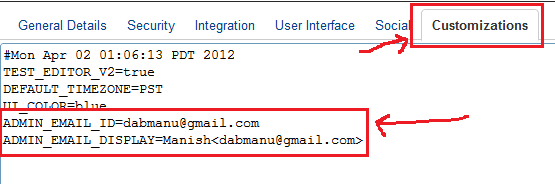
Step 2 : Initialize the e-mail templates
(a) Go to Site Admin -> CMS
(b) Select Type "Email Template" and press the button "Initialize Email Templates"
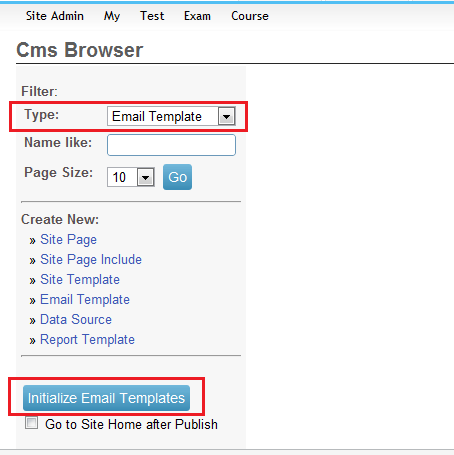
(c) Search for specific template you want to modify. e.g. To modify e-mails, which are sent out to the users, who are participating in the exams, search for "Welcome" and click on "WELCOME_CBT" to open it

(d) Edit the template to meet your needs. Please contact EduBrite to get additional details about the parameters available.
(e) Click "Save Draft" to save the template when you are working. When ready Click Publish to make template available

